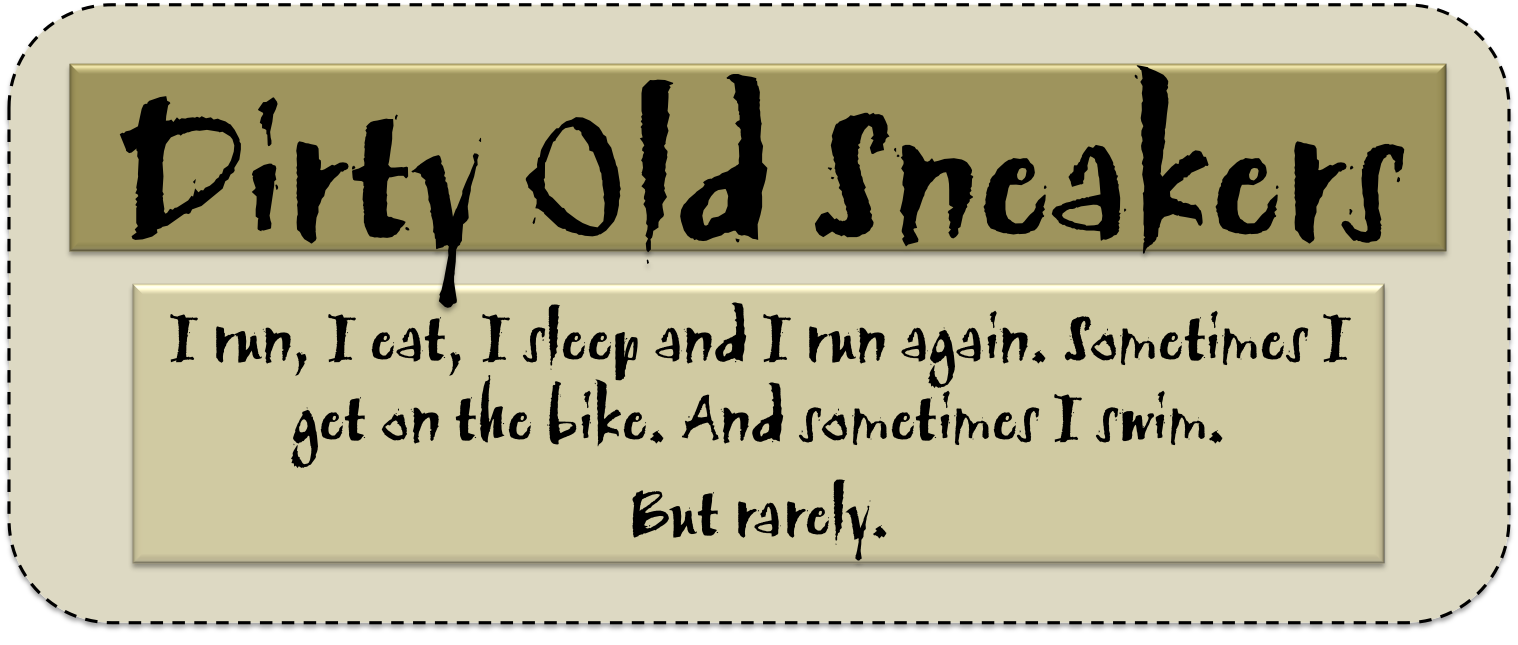In the third installment of “Running With Your GoPro” I address the issue of settings for still photos. This is the appropriate time to remind you, I’m not a professional by any stretch of the imagination, I’m an enthusiast. I took some heat in the comments of my post on video settings (which I deleted as they got a little personal); my global comment back is best summed up by this.
As a reminder, I use three different cameras when I shoot the Heros 3 and 3+ (Black editions) and the Hero Session 4. For all intents and purposes, the 3+ and 3 are close enough in settings that I’m not going to talk about them both.
GoPro Still Photo Settings Dummies
Hero 3 or Hero3+ (Black edition)

Field of View
I never change from Wide. Your choices here are Wide, Medium and Narrow. If you’re using a GoPro while running to capture an event, and not a professional on assignment, I don’t understand why anyone would use the Medium or Narrow settings. For me, this setting is really where the camera shines, where it distinguishes itself from all other sport cameras. The hallmark of this camera is the wide angle and distortion of the image from the aspherical lens. That combination, while achievable in larger and more expensive cameras, is what makes the GoPro the GoPro (meaning, the camera is tiny, comparably inexpensive and super easy to use).
Resolution
I use 12MP WIDE, I figure the larger the photo the better. 12MP means I’ll have more options during post production for things like cropping without the photo getting pixilated.
Rate
This setting is for Continuous Photo mode which allows you to capture as many photos as you want as long as you’re pressing the shutter button. I’ve never actually used this, so I can’t say too much about it.
Burst Rate
I use 30/3. In Burst mode your camera takes multiple photos in short time intervals. The options are: 3 photos/1 second, 5 photos/1 second, 10 photos/1 second, 10 photos/2 seconds, 30 photos/1 second, 30 photos/2 seconds or 30 photos/3 seconds). I like this option for a few reasons, if you’re running while taking photos (and I’m going to assume you are because you’re reading an article titled Running With Your GoPro) conventional wisdom is to “spray and pray.” That is, take a lot of photos and pray that at least of few of them will come out good. Taking 30 photos in three seconds of the same thing gives you a good amount to choose increasing your chances of getting a great shot. That said, taking 30 photos every three seconds means you’ll have a lot to delete, but if you’re filming something moving fast, it’s your best bet for getting at least one good snap.
Interval
This is Time Lapse mode and it captures a series of photos at 0.5, 1, 2, 5, 10, 30 or 60 second intervals. As with Burst mode, my thinking is more is better so I shoot in 0.5 interval. Given good light conditions (meaning outside and either consistently sunny, overcast or shady, but not moving between them), the camera won’t need to change its aperture to the point where you’ll get dark or burned out photos and you’ll have plenty to choose from.
Spot Meter
Spot meter is great for getting proper exposure if you’re shooting out a window of in a car looking out, basically from light to dark or dark to light. Since I shoot in consistent light, I leave this option off.
One thing to note on the 0.5 second time lapse. When I first starting using a GoPro, I had no idea what I was doing and shot stills for everything. When I made the decision to string them together and make a video, I was using the 0.5 second time lapse setting, which gave my videos a certain gritty character (and seemed to go well with the music I was putting behind them). I’ve since abandoned making time lapse videos for mixing video and still photos. Here’s one of the first videos I developed, this one for the 2013 ING NYC Marathon.
Hero Session 4

There are fewer settings on the Session 4 than on the other cameras. What I love about this camera is not only how much more compact it is (just a 1.5″ cube) but it’s ease of use, with one button on top to power on and start shooting (or filming depending on default settings) and a smaller button on the back for settings. Rather than having to hit one button and wait 15 seconds for the camera to power on and then hit the shutter, I hit the button and just make sure my camera is pointed in the right direction.
Because there are fewer settings on the Hero Session 4, they are set up a little different. On the app, you set up “Multi-Shot Settings” that includes the following:
Time-Lapse
Settings included are photos every 0.5 sec, 1 sec, 2 sec, 5 sec, 10 sec, 20 sec, 30 sec, and 60 sec. As with the Hero 3 series camera, I shoot at 2 per second and just do a lot of deleting when I get home.
Burst
Options include 10/1, 10/2, 5/1 or 3/1. I’ve never bothered with this setting on the Hero 4. I don’t make a habit of taking anything but time lapse on a run and when I’ve used the camera for one off photos, I’ve left it in time lapse mode and again, just do a lot of deleting when I get home.
Single Photo
See Burst section.
Megapixels
I set to 8MP. The only other option is 5MP. As above, my thought is the bigger the file, the more of it there is to edit.
Spot Meter
Same as above (off).
So there you have it, I’d love to hear your feedback and if you have